 Online: 17694
Online: 17694
Excel > Back to Basic
Split spreadsheet window in Excel
How to split spreadsheet window in MS Excel?
Learn about Ribon in Excel here. In this post, we shall learn how to split/divide the spreadsheet window. This helps us in viewing multiple distant contents of the spreadsheet.
To split the spreadsheet, first select a cell from where you want to split. In this case, we have selected D10.
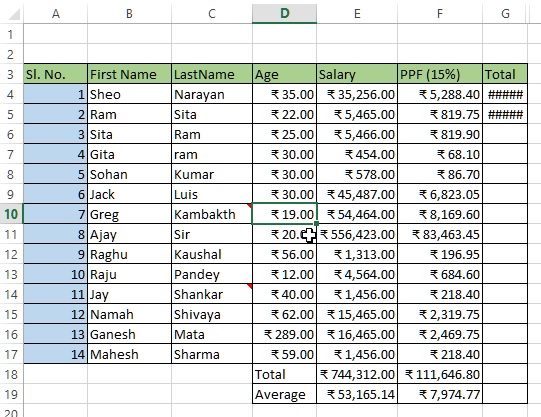
Now go to 'VIEW' tab on the Ribbon and click on 'Split' command under 'Window' group (as displayed below).
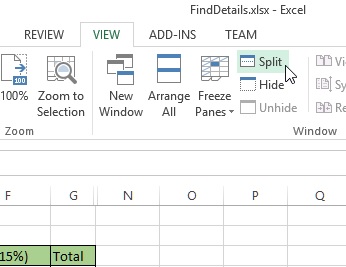
The result screen would be like this. Notice the cross mark (vertical and horizontal bar) on the spreadsheet, now all 4 window will scroll separately.
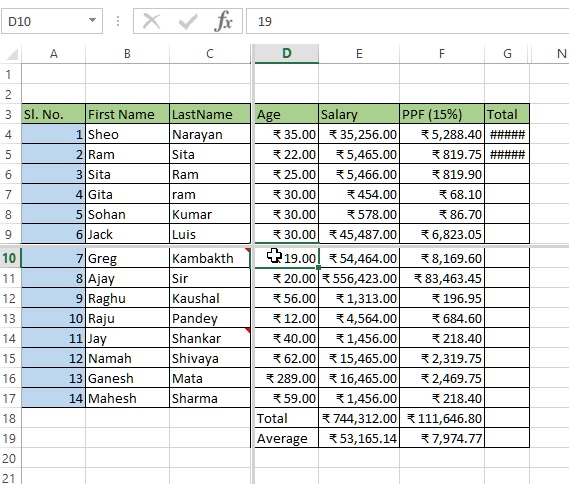
How to vertically resize the split window in Excel?
To vertically resize the split window, place your mouse on the vertical bar. Your mouse cursor would change like below. Now drag by holding the mouse key.
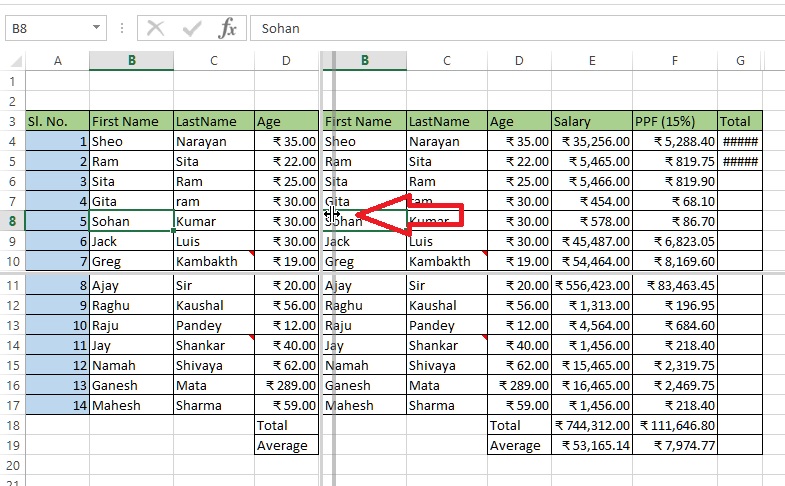
How to horizontally resize the split window in Excel?
Place your mouse cursor on the horizontal bar and your mouse cursor would change like below. Hold the mouse key and drag and the split window will be vertically resized.
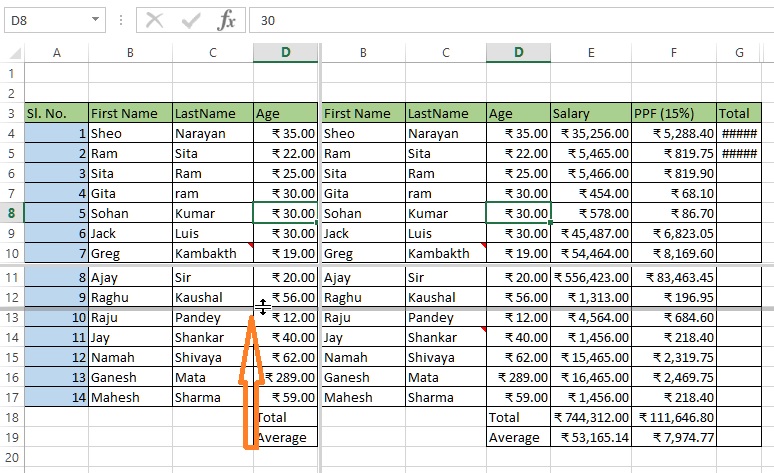
Quickies 
- To quickly resize split window both vertically and horizontally, move your mouse cursor at the intersection or horizontal and vertical bar and your mouse cursor would become like below. Hold the mouse key and drag.
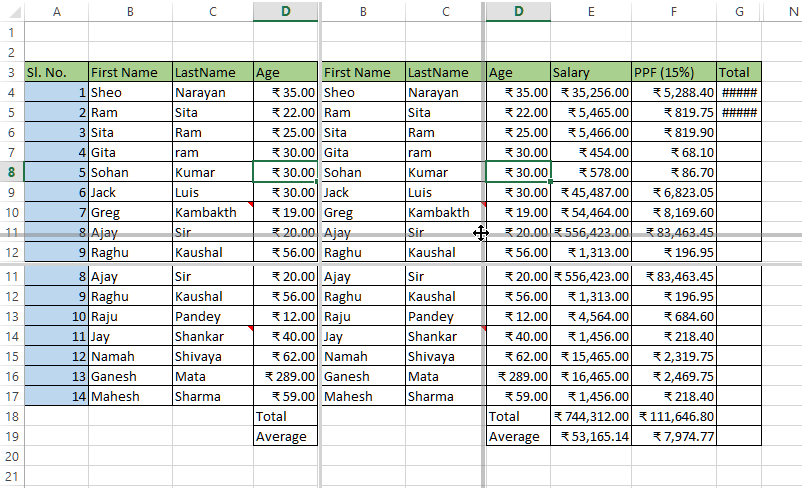
The resultant screen would look like this.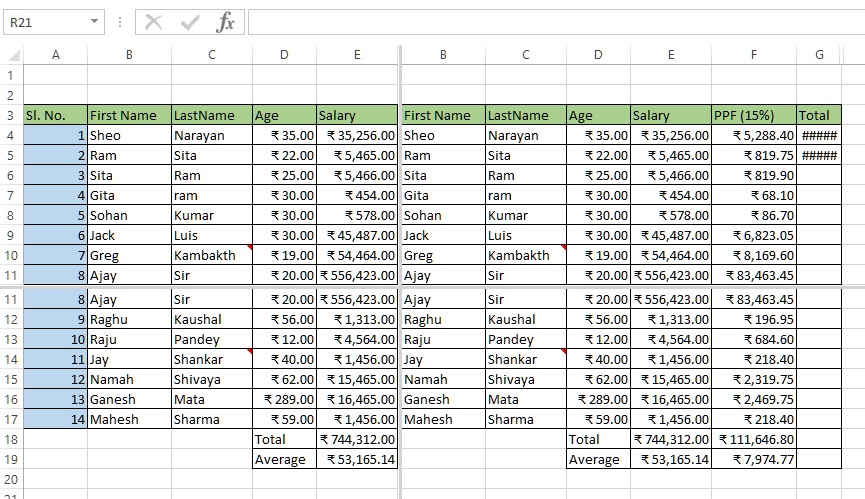
- To un-split the window, simply click on the Split command under VIEW tab on the Ribbon again.











