 Online: 21609
Online: 21609
CSharp > Step by Step - Part1
Create a simple VS project in CSharp
How to creating a simple Visual Studio project and what are the project structure?
When we create software application it can have lot of things, it has source code, configuration files , images , text files and so on. In Visual studio to manage these all artifacts we need to create something called as “PROJECT”.
So let’s open visual studio and create a simple C# console application project by following the below steps:-
Start visual studio from your start menu.
Click on file new project, in templates select windows and then select console application.
Give a nice name to the project and click OK.
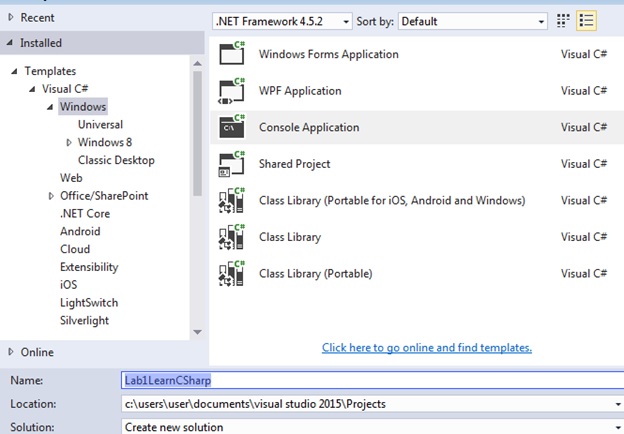
Once you press OK you should see some code and a solution explorer as shown in the below figure. The solution explorer displays code files of the project. For instance at this moment it showing two code files one “Program.cs” and other “App.config” file a configuration file.
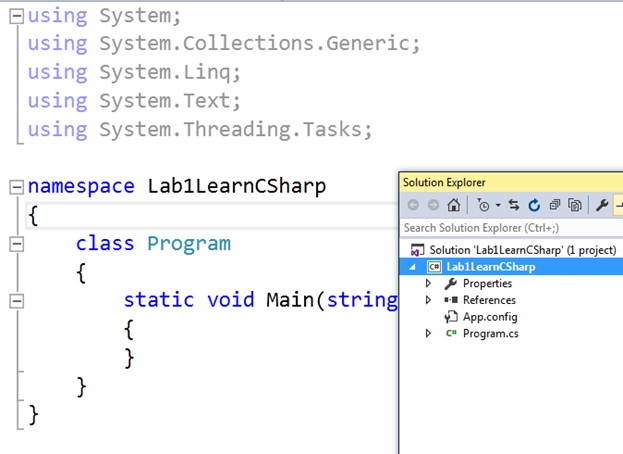
But now this solution explorer is organized very intellectually. If you are working in a project you would be clicking on the solution explorer every 1 or 2 minutes ?. So let’s try to understand the solution explorer in more detail.
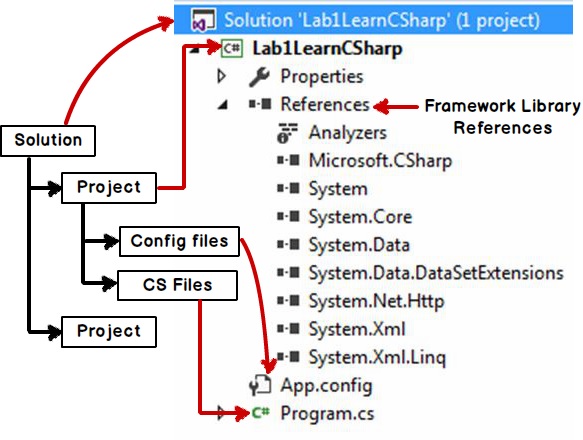 |
|











