 Online: 6876
Online: 6876
Bootstrap > Carousel
Carousel using javascript in Bootstrap
How to control the Bootstrap carousel using javascript?
Carousel using javascript
We can slide the images not only using data-attributes , we can also use javascript to slide the images
<style>
.carousel-inner > .item > img,
.carousel-inner > .item > a > img {
width: 70%;
margin: auto;
}
</style>
</head>
<body>
<div class="container">
<h2>Activate Carousel with JavaScript</h2>
<div id="myCarousel" class="carousel slide">
<ol class="carousel-indicators">
<li class="item1 active"></li>
<li class="item2"></li>
<li class="item3"></li>
<li class="item4"></li>
</ol>
<div class="carousel-inner" role="listbox">
<div class="item active">
<img src="download.jpg" alt="apple" height="200" width="300" />
<div class="carousel-caption">
<h3>Apple</h3>
<p style="color:black">Am Apple with Red color</p>
</div>
</div>
<div class="item">
<img src="mango.jpg" height="200" width="300"/>
<div class="carousel-caption">
<h3>Mango</h3>
<p style="color:black">Am mango with yellow color.</p>
</div>
</div>
<div class="item">
<img src="pomogranite.jpg" height="200" width="300"/>
<div class="carousel-caption">
<h3>Pomogranite</h3>
<p style="color:black">AM pomogranite with red color </p>
</div>
</div>
<div class="item">
<img src="Gauva.jpg" height="200" width="300"/>
<div class="carousel-caption">
<h3>Gauva</h3>
<p style="color:black">Am gauva with green color </p>
</div>
</div>
</div>
<a class="left carousel-control" href="#myCarousel" role="button">
<span class="glyphicon glyphicon-chevron-left" aria-hidden="true"></span>
<span class="sr-only">Previous</span>
</a>
<a class="right carousel-control" href="#myCarousel" role="button">
<span class="glyphicon glyphicon-chevron-right" aria-hidden="true"></span>
<span class="sr-only">Next</span>
</a>
</div>
</div>
<script>
$(document).ready(function () {
$("#myCarousel").carousel();
$(".item1").click(function () {
$("#myCarousel").carousel(0);
});
$(".item2").click(function () {
$("#myCarousel").carousel(1);
});
$(".item3").click(function () {
$("#myCarousel").carousel(2);
});
$(".item4").click(function () {
$("#myCarousel").carousel(3);
});
$(".left").click(function () {
$("#myCarousel").carousel("prev");
});
$(".right").click(function () {
$("#myCarousel").carousel("next");
});
});
</script>
- In the above code snippet we have defined the sliding of the images using javascript
- We have taken the div section with class value
containerand we have taken the another div section in the div section with id as#mycarouselwith clas value as carousel slide - In the next line we have defined the list values using
<ol>element with class value ascarousel-indicatorsand we have taken four list values - In the next line we have taken we have taken div section to define the images to slide by using class value
carousel-innerto define the images by using div with class value item - In the next line we have defined the symbols by using class value left
carousel-controland rightcarousel-control - In the next line we have defined the script function to define the Slide we have id as
#mycarouseland we have defined item values by defining the id as#mycarouselto slide, after creating the slide images with list values and we have defined the left and right values with id as#mycarouselwith carouselprev and carousel right
output
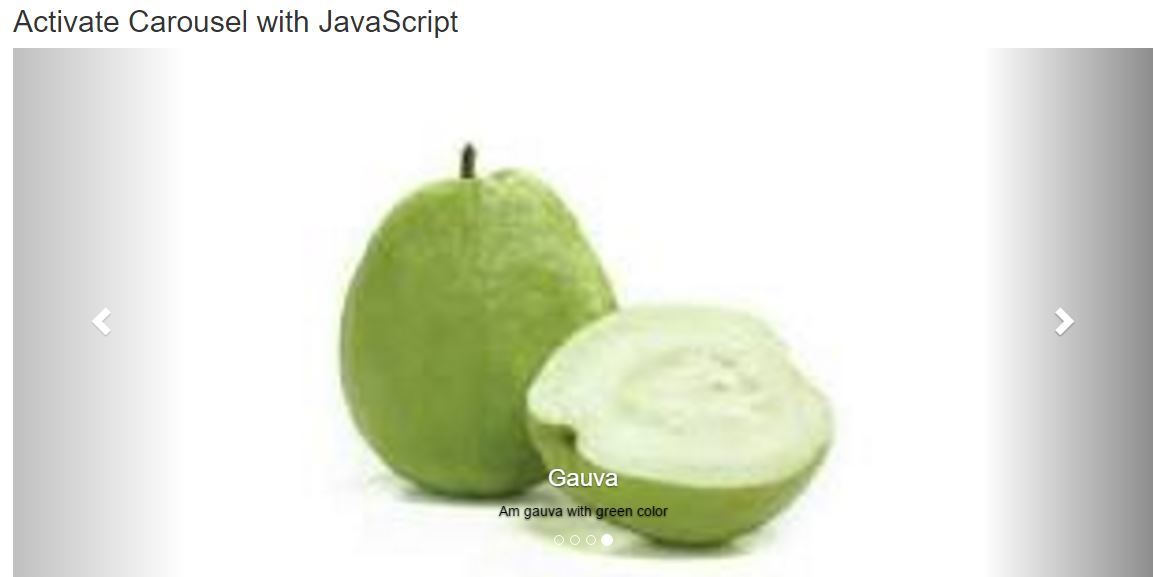
Views: 5122 | Post Order: 41











