 Online: 12276
Online: 12276
Excel > Back to Basic
Templates in Excel
What are templates and how to create a file based on templates in MS Excel?
What is templates in MS Excel?
Template in MS Excel is a ready made pattern / design / guide available to make a certain type of MS Excel file. There are plenty of online/offline free templates available in MS Excel.
How to create a file based on template in MS Excel?
To create a new MS Excel file based on a template, click on File menu (first and green color), choose New and you would see your screen like this.
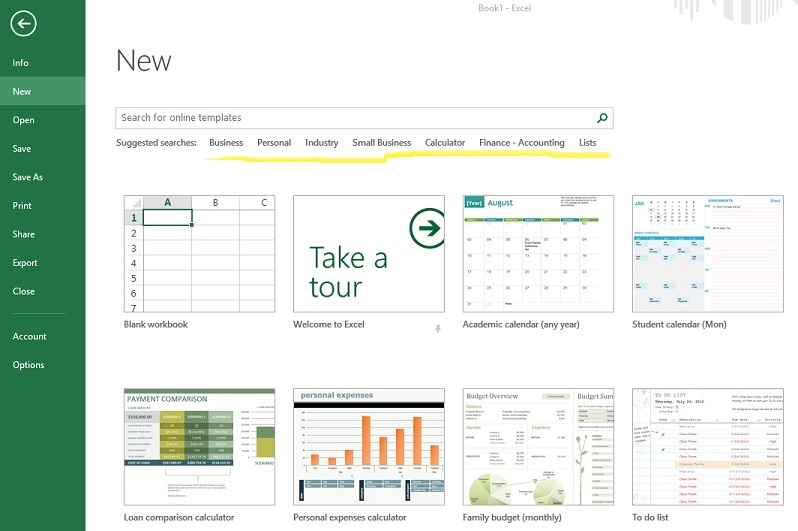
Notice that the defautt screen shows some popular templates used however we are free to search a new template based on our need.
To quickly find a template based on category, use the tags available just below the Search box. For example, click on Business and you would see your screen like below that shows list of templates under this category and list of sub categories in the right panel.
Select any one of them (In this case, we selected Startup Expenses) that shows another popup with Create button like below.
Clicking Create button creates a new file based on the template and it looks like below
Now you can simply overwrite different cells value to save your data into this template.
How to create our own custom template in MS Excel?
Creating our own custom template is very simple  . Just follow these simple steps
. Just follow these simple steps
- Create a new Excel workbook and write the content you want to available as template. Below are sample one for this tutorials.
- Now, click on 'Save As' from File menu, you should be seeing something like this.
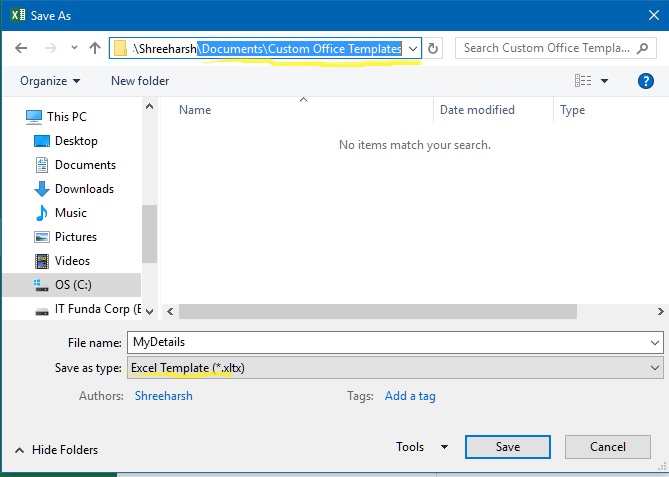
- Now write the File name, change the 'Save as type' to 'Excel Template (*.xltx)'. Notice the location where this file is being saved (you do not need to change this). This is the default folder for the custom templates created in Excel. This folder is used to display custom templates by Excel in New screen. After you have done all that is displayed above, simply click on Save button.
This should save the template. Now, to use this template first you will need to close the Template file so close this file from top-right X icon. - To create a new MS Excel file based on this created template, go to File > New and click on PERSONAL tab. This should show the template you have just created. Simply choose this by clicking it.
- You should be seeing a new file created based on this template. Now change the data you want to change and Save this as new MS Excel file.
How to update or delete the custom template in Excel?
To update the custom template, simply opens this template file in Excel. In general the path of the custom template files are 'C:\Users\<user>\Documents\Custom Office Templates'. After opening the template file, change whatever you want to change and save & close it.
You are ready to use the modified template now!
To Delete the template file, simply go to folder as specified above and delete the file.
Views: 5295 | Post Order: 8










