 Online: 13887
Online: 13887
Android OS > General Tutorials
Fix the Problem of Media Not Being Identified in Android OS
How to Fix the Problem of Media Not Being Identified
Did you copy new songs to your phone and saw that they weren’t in the music player? Or downloaded new photos and they didn’t appear in the gallery? Well, looks like the media information is not updated in your phone.
Before we get into updating the media information, we should consider other possibilities.
- .nomedia file: Check whether this file is present in the folder where you put your media (songs, videos, photos, etc) in. This file tells apps not to scan the folder where it is present. So make sure this file is not present in sub folder or main folder where you put you media. (This file will be hidden, turn on “Show hidden files” in whichever file explorer app you are using to see this file)
If the above method didn’t help, then most probably it will be due to the media information not being updated. There is an android service which updates it regularly but most times it fails due to many reasons. So, we are going to do it manually.
Download this app from play store – Media Rescan.
1. Install the app.
2. Select the type of files you want to scan.
3. Click Start.
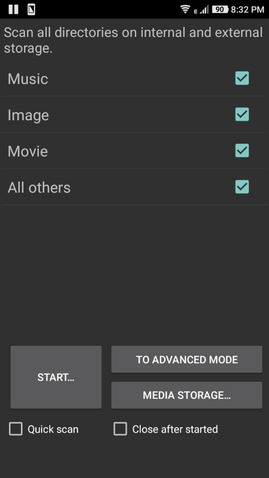
4. Now the process will begin and you will notified when scan is completed.
5. Now check again if your songs or photos are bring identified by the respective apps. If so, well and good. Enjoy!
6. If not, open the app again and select “To Advanced mode” in the home screen.
7. Click “Add New directory” at the top and select the folder which is not being identified. You can as many folder as you want to scan. But I suggest you put all your stuff into one main folder and add that folder for scanning purposes.
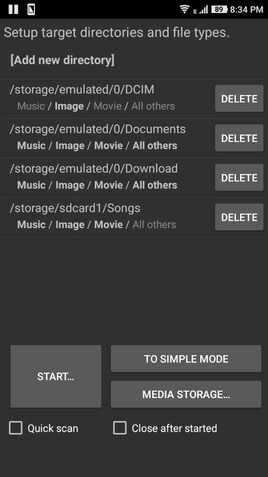
8. Press the Scan button.
9. After the scan is completed, check for the media and it should be there now. Enjoy!











