 Online: 30126
Online: 30126
Bootstrap > Carousel
Carousel with data-interval in Bootstrap
How to set the time interval to the sliding of the images in Bootstrap Carousel?
Carousel with data-interval
Data-interval in carousel function is used to set the time to slide images
We can set the data-interval by using data-attribute and javascript
Data-interval with data-attribute
In this example we had used data-interval to set the time by using data-attributes
<style>
.carousel-inner > .item > img,
.carousel-inner > .item > a > img {
width: 70%;
margin: auto;
}
</style>
</head>
<body>
<div class="container">
<h2>Carousel with data interval using data-attribute </h2>
<p></p>
<div id="myCarousel" class="carousel slide" data-ride="carousel" data-interval="500">
<ol class="carousel-indicators">
<li data-target="#myCarousel" data-slide-to="0" class="active"></li>
<li data-target="#myCarousel" data-slide-to="1"></li>
<li data-target="#myCarousel" data-slide-to="2"></li>
<li data-target="#myCarousel" data-slide-to="3"></li>
</ol>
<div class="carousel-inner" role="listbox">
<div class="item active">
<img src="mango.jpg" height="200" width="200" />
</div>
<div class="item">
<img src="download.jpg" height="200" width="200" />
</div>
<div class="item">
<img src="Gauva.jpg" height="200" width="200" />
</div>
<div class="item">
<img src="pomogranite.jpg" height="200" width="200" />
</div>
</div>
<a class="left carousel-control" href="#myCarousel" role="button" data-slide="prev">
<span class="glyphicon glyphicon-chevron-left" aria-hidden="true"></span>
<span class="sr-only">Previous</span>
</a>
<a class="right carousel-control" href="#myCarousel" role="button" data-slide="next">
<span class="glyphicon glyphicon-chevron-right" aria-hidden="true"></span>
<span class="sr-only">Next</span>
</a>
</div>
</div>
</body>
- In the above code snippet we have defined the carousel to slide the image and we are setting
data-intervalto slide in the given time , we use data-interval to slide the image in given time interval - In the first step we have taken then div section with class value
containerand we have another div section in the same div section with class value carousel slide and id as#mycarousel,data-rideas carousel which is used to activate the carousel anddata-intervalvalue as 500, we have defined the list values using<ol>elements with class valuecarousel-indicatorsusing list values data-target#mycarouselanddata-slide-toslides the given slide - In the next step we have div section with the class value
carousel-innerto define the images to slide the images by using div section with class value item - After creating the images to slide, we have created the links to slide the images by giving the class value left carousel control and right carousel control
output
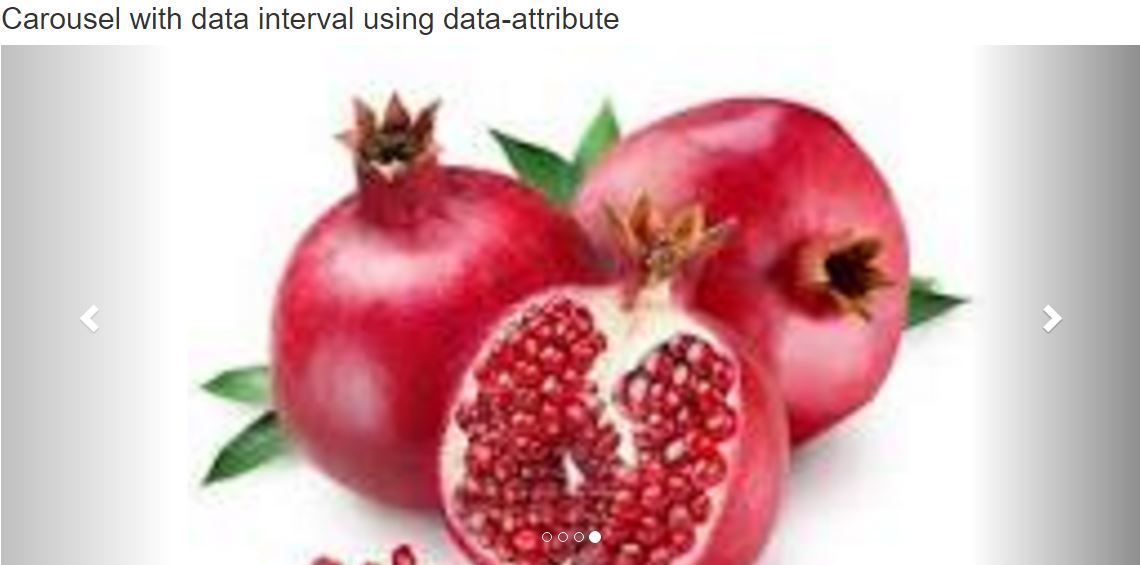
Data-interval using javascript
We can slide the image by setting data-interval using javascript
<style>
.carousel-inner > .item > img,
.carousel-inner > .item > a > img {
width: 70%;
margin: auto;
}
</style>
</head>
<body>
<div class="container">
<h2>Carousel using data-interval with javascript</h2>
<div id="myCarousel" class="carousel slide">
<ol class="carousel-indicators">
<li class="item1 active"></li>
<li class="item2"></li>
<li class="item3"></li>
<li class="item4"></li>
</ol>
<div class="carousel-inner" role="listbox">
<div class="item active">
<img src="apple-01.jpg" height="200" width="100"/>
</div>
<div class="item">
<img src="download.jpg" height="200" width="100"/>
</div>
<div class="item">
<img src="images.jpg" height="200" width="100"/>
</div>
<div class="item">
<img src="images%20(1).jpg" height="200" width="100"/>
</div>
</div>
<a class="left carousel-control" href="#myCarousel" role="button">
<span class="glyphicon glyphicon-chevron-left" aria-hidden="true"></span>
<span class="sr-only">Previous</span>
</a>
<a class="right carousel-control" href="#myCarousel" role="button">
<span class="glyphicon glyphicon-chevron-right" aria-hidden="true"></span>
<span class="sr-only">Next</span>
</a>
</div>
</div>
<script>
$(document).ready(function(){
$("#myCarousel").carousel({interval: 500});
$(".item1").click(function(){
$("#myCarousel").carousel(0);
});
$(".item2").click(function(){
$("#myCarousel").carousel(1);
});
$(".item3").click(function(){
$("#myCarousel").carousel(2);
});
$(".item4").click(function(){
$("#myCarousel").carousel(3);
});
$(".left").click(function(){
$("#myCarousel").carousel("prev");
});
$(".right").click(function(){
$("#myCarousel").carousel("next");
});
});
</script>
</body>
Data-interval using javascript
- In the above code snippet we have defined the data-interval using javascript, we have div section with class value as
containerand we have another div with id asmycarouseland class value ascarousel slideand we have defined the<ol>element to define the list values with class values as item - In the next line we have another div with class value
carousel-innerto define the images with respective height and width - After creating the images we hae defined the
leftandrightcarousel controls which are used as symbols for turning the images with anchor tag with class value asleft carousel controlandright carousel control - In the script function we have used jQuery to define the carousel with id as
#mycarousel, withdata-intervalas 500 which sets the time for the images to slide and we have called the list items with values item numbers
output
Views: 25655 | Post Order: 42











