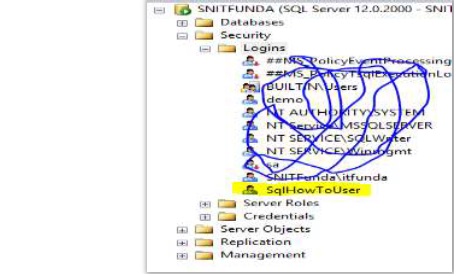Online: 21717
Online: 21717
SQL Server > Database
New User in database in SQL Server
How to create a new database user for SQL Server database?
To create a new database user, go to the Security folder and explore Logins sub folder and click New Login …
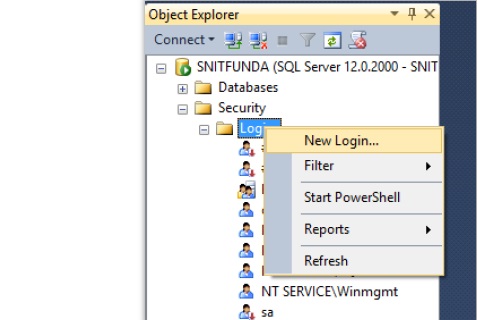
Clicking on the New Login – option gives us “Login – New” dialog box. Here we have ability to create user based on
- Windows Authentication – that is nothing but the user of this machine or network machine.
- SQL Server authentication – a independent user that will be allowed to work on this database.
In this case, we will create a new user based on SQL Server authentication, write the Login name and then password.
In case we want to follow the standard policy of creating database password (to ensure that it is strong password that is combination of alphanumeric and special characters), keep the “Enforce password policy” check box checked otherwise uncheck it and write any password you want.
Now, in the “Default database” option, choose the database we want to create user for.
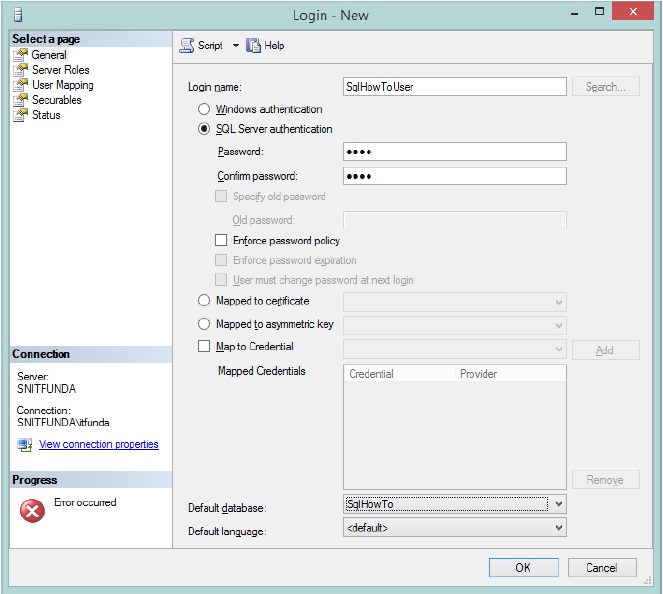
To allow this user to have complete access of selected database, go to “User Mapping” option from left panel and select the database for which we are creating user from the top box (check the checkbox against the database to use) and check “db_owner” checkbox from role membership list (check the db_owner checkbox) as shown below.
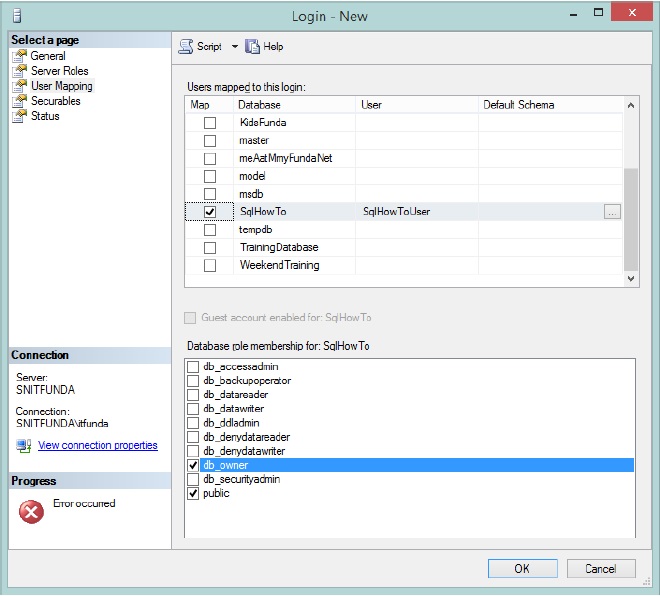
Clicking OK creates a new user under Logins folder as shown below.