 Online: 16182
Online: 16182
HTML5 > Canvas
Canvas Hover in HTML5
How to change the color of the rectangle by Mouse Hover using canvas HTML5
Canvas Hover
It is used to add the hover to the elemets to add the touch events
<h4>Hover the rectangle to change the color</h4>
<canvas id="mycanvas" width=300 height=200 style="border:5px solid green"></canvas>
<script>
var canvas = document.getElementById("mycanvas"),
context = canvas.getContext("2d"),
rects = [
{
x: 20,
y: 10,
w: 50,
h: 50
},
{
x: 200,
y: 10,
w: 50,
h: 50
}
],
i = 0, r;
while (r = rects[i++])
context.rect(r.x, r.y, r.w, r.h);
context.fillStyle = "blue";
context.fill();
canvas.onmousemove = function (e) {
var rect = this.getBoundingClientRect(),
x = e.clientX - rect.left,
y = e.clientY - rect.top,
i = 0, r;
context.clearRect(0, 0, canvas.width, canvas.height);
while (r = rects[i++]) {
context.beginPath();
context.rect(r.x, r.y, r.w, r.h);
context.fillStyle = context.isPointInPath(x, y) ? "blue":"yellow";
context.fill();
}
};
</script>
- In the above code snippet we have defined the
hoverto change the color of the rectangle. we have canvas element as id asmycanvasand width as300and height as200, border as5pxsolid green var canvas as document.getelement IDasmycanvasand context as defined to the canvas- We have defined the two rectangles in the with the
x, y, width and height values - In the nextline we are defing the
ivalue aso, r,thewhilecondition is used for incrementing the r value withr++ context.rect(r.x, r.y, r.w, r.h);- It defines the(x, y, width, height)valuescontext.fillStyle = "blue";- It defines the color of the rectangle color blue- In the nextline we are having the function
canvas.onmousemove = function (e)to define the rectangle with thex, y, i, rvalues - In the nextline we are using the
whilecondition for theincrementof theivalue with defining thex,y, width, heightvalues context.fillStyle = context.isPointInPath(x, y) ? "blue":"yellow"- The point in path (x,y) value defines the color as blue and when the hover is placed on the rectangle it will change the color as yellow
output
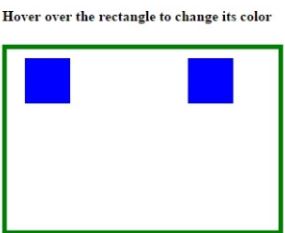
After Placing the hover it appears as
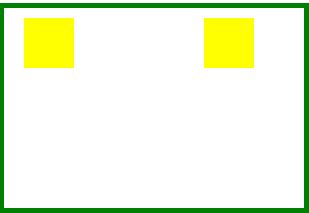
Views: 33612 | Post Order: 48











